Entering Payroll Transactions using Spreadsheet Sync or Bill to QBO Email
- Priscilla Wolfe
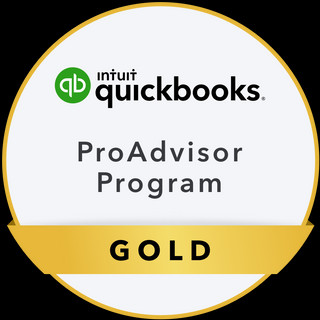
- Feb 25, 2024
- 5 min read
Updated: Nov 12, 2025
Entering Payroll Transactions using Spreadsheet Sync
Entering transactions from Payroll providers, outside of QuickBooks Online, requires special transaction entry to correctly post and process payroll. Your payroll provider is responsible to make direct deposits to your employees or otherwise issue checks to the employees on behalf of your business, as well as meet due dates for all payroll liabilities on behalf of the business. The financial statements of your business need to reflect all movements of funds to and from the business. Payroll is an accrual transaction for most businesses.
Using spreadsheet sync requires QuickBooks Online Advanced. If you have QuickBooks Online Plus, request that your payroll provider import transactions to your custom forwarding email in QBO, at least 3 days in advance, where you will be able to attach each transaction to the correct employee bill for payroll. Use the totals report of all employees in a payroll run to reconcile all liability accounts monthly and match gross wages and taxes data to the profit and loss statement of gross wages and taxes or otherwise hand enter the information from your provider to a Bill (with discounts for doing so). Use a plus (+) for payroll expense and a minus (-) for payroll liabilities to distribute the transactions to either the Profit and Loss or the Balance Sheet, as described below.
If using Spreadsheet Sync: Start by opening Excel and sign in to Spreadsheet Sync. Choose the option to add and edit data, then select template, invoices and bills, Add new records to QuickBooks. Input the necessary details such as Post? Bill Date, Due Date, Bill Number, Transaction Type (Bill), Vendor (payroll provider), Description (employee name and pay period for Net Pay), and Category (or Item for Payroll Expenses if set up in product and services as billable). Remaining information can be used by the business owner once the transaction is on a Bill in QuickBooks Online for Invoicing purposes and GAAP accounting practices.
Then, enter the amount owed for the payroll services provided. If there are any additional notes or reference numbers related to the bill, include them for easy tracking. Double-check all the information for accuracy before saving or submitting the bill for sync to QuickBooks Online. Finally, ensure that the bill is approved according to your company's internal procedures before proceeding with payment.
The Payroll Provider will process payroll according to the business owners' instructions for hours, salary, bonus, overtime, et.... and employee W4.
Using the Bills Template in Spreadsheet sync, enter payroll as follows and send to the business owner for approval at least 2-3 days prior to payroll processing ensuring funds are available. (-) numbers Credit Payroll Liabilities and (+) numbers Debit Payroll Expenses on the Bill *Be sure the employee's name and workdays are noted in the description*

Below is an example of the Bill for one employee: Joe Blow, just entered to QuickBooks Online from the Spreadsheet sync Bill Template. As you can see this Bill transaction is easily utilized by the business owner to field the expense to a customer, mark as billable to a specific job, or attribute to a specific class or location. A separate bill should be completed for each employee, using a separate bill number and synced to QuickBooks Online. This ensures that only 'billable' employees are represented on an invoice.

A transaction journal is available by selecting the feature at the bottom of the Bill. This transaction journal shows the balance sheet payroll liability distribution account, and the profit and loss payroll expense distribution of the Bill. A payroll liability payment should not be withdrawn from your bank account sooner than necessary (usually monthly or quarterly) and the liabilities reduced (debited) as funds are withdrawn from your bank account and appear in the bank feed based on your payroll tax frequency. Wages payable and garnishments are the immediate cash requirement and will come through the bank feed first. While this transaction Journal appears to be a Journal entry, it is not. It will appear on the Journal report rather than the Adjusting Journal report.

As you can see the payroll processors fee is an A/P credit and should be paid when all payroll liability accounts have been processed through the bank feed. If you are a quarterly filer, each pay period will show as due to the payroll provider until all net paychecks and quarterly payroll liabilities have been satisfied.

Following this process will create a profit and loss statement with payroll costs, for all employees in a payroll run posted to the correct period and can be matched to the invoice for services, billed to your customer and is GAAP compliant.

The Balance Sheet will reflect appropriate payroll liabilities for all employees in a payroll run, and subsequent payment history, reflecting correct accounting procedure while also maintaining historical transactions, by employee. Wages payable and any garnishments is the immediate cash requirement, payable to the employee and will come through the bank feed on the payroll date. Each Direct Deposit, Check or Payment to each employee, will match to the spend transaction in the bank feed, ensuring your employees have been paid. (checking is credited and the Wages Payable and Garnishments debited) All other liabilities will be reduced based on your payroll tax filing frequency. When liabilities are paid and withdrawn from your bank account, apply the spend transaction from the bank feed to the appropriate liabilities. (checking is credited and the liability is debited).

*you can make employee payroll expenses billable by using the billable time feature with a QBO Payroll Subscription. This feature is available in QuickBooks Online Plus and Advanced, allowing you to allocate specific payroll expenses to a customer and include them on an invoice.
Additional Notes: Paying Vendors/Contractors:
Several Ways to pay/process A/P:
In the world of QBO this should be the starting place:
Bill (or job completion notification) sent to Transactions > Receipts > your intuit email: for new Bill approval or attachment to recurring Bill transaction. The incoming Bill should be matched to the outstanding bill or recurring transaction bill which will create a bill payment (select account to pay from and wait for bank feed match)
If you have a new vendor you would have to add the vendor by one of the methods below to request the vendor/contractor bill pay info:
YOU MUST HAVE THE VENDOR EMAIL!
1.) Payroll > Contractors > Add Contractor OR
2.) Unlimited next-day direct deposits for your first 20 contractors, plus $2 per additional contractor. 1099 e-filing included. OR
3.) Expenses > Vendors > Prepare 1099s > Vendor Requests **Review your profile also OR
4.) Expenses > Bills > Schedule Payments
Following the above process will ensure your vendors/contractors are paid in a timely manner and your 1099 year end documentation up to date. 1099 contractors and vendors will be able to view and update their current information, and retrieve 1099s year end.




A Dollar Tree work schedule simply maps out employee shifts across days, weeks, or months. Once you are the part of Dollar Tree Inc., you are assigned a work schedule a the store. To check out your dollar tree work schedule online , login to compass dollar tree application from your mobile or desktop.