Revenue Deferral (Revenue Recognition): A Step-by-Step Guide for Project Managers
- Priscilla Wolfe
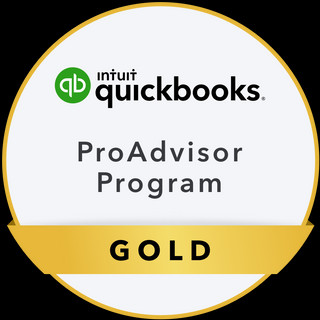
- Dec 19, 2023
- 20 min read
Updated: Aug 14, 2025
(part 1) of 2
Revenue Deferral: A Step-by-Step Guide for Project Managers
*The following instructions are proprietary information, created by bookkeepingbusinessonline.com, and are subject to copyright laws.
QuickBooks Online provides the software. I provide expert guidance and support. Contact me or Schedule a 30 minute free consultation
Revenue Deferral (Revenue Recognition) is a crucial accounting practice that enables businesses to accurately reflect their financial performance over time, especially in industries where services are rendered, or products are delivered over extended periods. In this blog post, we’ll explore the step-by-step process of deferring revenue, highlighting essential tasks such as creating estimates, issuing sales and change order invoices (earned revenue), and managing deposit-retainers (unearned or deferred revenue). I recommend using QuickBooks Online Advanced with Excel Spreadsheet Sync for large projects.
My simple process of automation for numerous months of revenue deferral:
Begin with an Estimate of Product or Service(s) + Markup
The Basics are:
1) Invoice for the deferred revenue (unearned revenue) from the Estimate of services to be provided, match payment in bank feed.
2) Select "Make Recurring" from the Invoice for each deferred revenue (unearned revenue) invoice date thereafter to project or job end.
3) Invoice for consecutive months (-) deferred revenue (unearned revenue) (+) service provided (earned revenue)
4) Select "Make Recurring" from the Invoice for each month of service and be sure to add an end date of the (earned revenue) just before the next deferred revenue (unearned revenue) invoice date. thereafter to project end.
**bills can be attached to invoices for accurate job costing, for the particular customer, and will be GAAP compliant. (If your billable expense (COGS) is greater than any individual month deferral for a particular customer, you can defer the COGS using prepaid expenses current asset, using the same automation technique *see managing billable expense below. This information is an important metric used in Job Costing, planning and analysis.
The Process of Revenue Deferral:
Step 1: Create an Estimate (Non-Posting)
Start with a detailed estimate outlining the project scope, costs, and timeline (e.g., by job phase)
Duplicate the estimate. The two estimates are:
an Approved copy is for invoicing (contractual and unchangeable).
a Pending copy is for purchasing.
Step 2: Create a Deposit-Deferred Revenue Invoice (Unearned revenue)
After approval, create an invoice for the deposit amount, tied to deferred (unearned) revenue.
This invoice links the approved estimate to the deposit received.
Match payments (to undeposited funds) bank feed and reconcile the bank deposit accurately.
Step 3: Create Sales Invoice(s) (Earned Revenue)
Generate sales invoices based on the approved estimate job phases:
Date them to the project completion, deferral end, or service date.
Deduct previously recorded deferred revenue deposits.
Run a "Balance Forward" statement to show when deferred revenue became earned.
This process moves deferred revenue (unearned revenue) from the Balance Sheet to the Income Statement and adjusts COGS accordingly.
Repeat Steps 2 & 3 for each job phase or service period to track future earned revenue (Income Statement) and deferred revenue (unearned revenue) balances (Balance Sheet). This method adheres to GAAP, supports subscription-based services, and aids financial planning and analysis.
Key Tip: Use linked transactions (estimates, POs, bills, and invoices) instead of journal entries to maintain, an audit trail, accuracy and clarity in financial documents.
Progress Invoicing vs Revenue Deferral:
You can enable project progress invoicing in Accounts and Settings to bill against the approved estimate based on the AIA % of project completion model. In this method:
Only retainage (typically 5%-10%, deferred revenue) and paid invoices (earned revenue) are reflected on financial statements.
The remaining estimate stays off the balance sheet and is invoiced as the project progresses.
Work-in-progress reports help track progress.
Caution: Progress invoicing complicates financial reporting, tax compliance, inventory and project management. If your contract follows a % completion model but uses revenue deferral accounting, specialized reports will show job completion percentages.
The customization of the revenue recognition process is based on the business's operating standards and procedures. It requires careful planning to accurately identify the products and services items delivered, mapping the items to corresponding income, COGS, and expenses on the chart of accounts, and management of the timing of revenue deferral, as well as the handling of prepaid and billable expenses.
Preparation Steps:
Sales Channels & Mapping:
Map sales channels, job phases, or service segments to their respective class.
Align these to product/service income and COGS categories in your chart of accounts.
Use report filtering to analyze by class, location, or customer without complicating the Income Statement with excessive line items.
Document Organization:
Sort sales documents by class in Account Settings, choosing either per document or per line (recommended per document for large projects).
Add custom fields (Gear Icon > Custom Fields) for details like Project Manager or Sales Rep.
Sales Tax:
Location is utilized for NEXUS ship from (origin) information (business or job address, seller office, warehouse, inventory location, employee location, fair or tradeshow, drop shipper, et...) The location field specifies where and how you will submit sales taxes.
Set up sales tax based on product or service and location, verifying compliance with state and local laws and the Department of Revenue.
Refunds, Discounts, Shipping, Fees and Sales Tax require special consideration depending on how the sales is processed, and if the item is taxable. You will need to set up sales tax for each of your products and services items. Default tax to location (origin-Ship from) or search for the specific item you are selling, and you will get the message, "this item might have special tax considerations. Select Edit sales tax to view our recommendation and we'll make sure it's taxed correctly. We'll apply sales tax based on the product or service and location." ** Because sales tax liabilities are always the seller's legal obligation, I recommend confirming your licensing and other obligations by checking with the Department of Revenue and State and Local Statutes ** Review: Integrating your ecommerce app with QuickBooks Online
Chart of Accounts Setup:
Ensure accounts match your business type, with income and COGS properly mapped to products and services.
Special Sales Considerations:
Account for refunds, discounts, shipping, fees, and sales tax depending on item taxability.
For taxable items, set default tax to the origin or specific item recommendations in your software.
Pricing Rules:
Add price rules for specific customers and products and services items
Vendors & Customers:
Add vendors and customers with email addresses.
Mark all vendors as 1099 eligible for profile completion or upload confirmation documents.
Upload exemption certificates for tax-exempt customers and vendors.
Class Setup
Sort the sales documents by class setup from Accounts Settings, per document or each line of a transaction. For large projects it is wise to choose the per document selection.
Custom Fields
can be added to your forms from Gear Icon > Custom Fields to further specify meaningful information on the document such as Project Manager, Sales Rep, et...
GAAP Transaction Matching
Income = COGS or Billable Expense Matching-Reimbursements plus Markup (Gross Profit)
*A sales price and purchase price are required to be entered for your products and services items to produce COGS calculations on your income statement if a bill is not available when an invoice is issued.
Follow Consistent Accounting Procedures:
Accounting in QuickBooks follows a specific and structured process. As an accrual-based system that complies with GAAP standards, following consistent accounting procedures is imperative. Proper setup of products and services, including standard sales and purchase prices, is essential for calculating COGS when no bill is linked to an invoice. The primary goal of GAAP accounting is to align expenses and bills with the revenue generated from invoices, creating a clear audit trail to connect all transactions seamlessly and produce accurate financial statements.
The accounting process is:
Estimate (optional) to PO (optional) to Bill Item or Expense Item (marked billable, attach receipt) to bank feed (spend transaction) matched to a bill or expense, will populate the Unbilled Charges report, adding Inventory (quantity) and COGS (amount) to your financial statements when invoiced (add billable items to the invoice from the suggested transaction pop out drawer). This process Bill + Invoice is critical for correct accounting of Sales, COGS and Inventory, is GAAP Compliant and produces accurate financial statements.
My accounting preference is to GAAP accounting (matching costs with revenue to calculate accurate Gross Profit) following correct workflows
Upload all receipts and vendor bills to transactions > receipts and create bill from there. These bills will remain on A/P until paid, from a bank feed spend transaction or otherwise. *Always enter a vendor email to give that vendor access to the 1099 platform.
Pre-entered bills will dictate whether the expense/purchase is for:
Item dropdown lines for products and services purchased for resale, typically billable items sold and matched to an invoice. OR
Category dropdown lines for indirect overhead expenses, asset purchases, liability payments, and are typically non-billable. You can enter a bill or expense for COGS directly to the Income Statement, using the category field, for cash accounting transactions only <not recommended where inventory valuations are concerned
Always add, customer or job, class and location to each document
The rule of COGS calculations:
An invoice (income) + bill attachment (Item: COGS) with markup = gross profit
An invoice (income) + bill attachment (Item: COGS) and no markup is a reimbursement = zero gross profit
An invoice with no bill or expense attachment will not calculate COGS (if not stated in your products and services), increasing your stated gross profit-income, and your tax liability
An Invoice with only a receipt attachment may not calculate the true COGS, or COGS at all, to your income statement (from the receipt) if the price and cost are pulling from the products and services and no billable expense item is attached. Increasing gross profit income and your tax liability.
Sales, Inventory and COGS should be reconciled EOM.
Create a (BOM) monthly and save to My Accountant > Shared Documents, maintaining a historical record of Inventory, COGS and Sales.
QBO engineers have been altering transaction, including estimates, you may need to modify the process of reporting to show invoiced, remaining and closed and watch your Estimates Report for correctness. When the invoices, created from the estimates are paid, the attached bill + invoice will distribute cost of goods + income to the Income Statement, clearing unbilled charges. (12/30/2024 Please send feedback to QBO Gear Icon > Feedback to QBO engineers to correct their work)
Item Mapping:
Products and Service Item Setup-Mapped to the Chart of Accounts:
If the items on the estimate are for:
COS Purchases (Non-Inventory), These items would be mapped to (Income = Sales Income for Invoices and the Expense/Purchases account = COS billable expense/or specific expenses) or (Category fields on an invoice from Chart of Accounts setup are for general indirect overhead Expenses, non-billable only)
If the items on the estimate are:
Inventory Items (Inventory) (Income = sale of product income for Invoices, and the Expense/Purchases = COGS for Bills/Expenses)
If the items on the estimate are:
COS (Service) Item (Income = Billable Service Income for Invoices, and the Expense/Purchases account = COS Billable Service Expense for Bills/Expenses
If the items on the estimate are:
Service Vendor Items (Service) (Income = Billable Labor Income, and the Expense/Purchases = Billable Labor expense COS Labor) (use for 1099 subcontractors)
If the items on the estimate are:
Time Item Setup (Service) (Income = Billable Time Income, and the Expense/Purchases = Billable Time COS Labor) *turn on in Accounts and Settings > Time (use for employees) employees can easily track time against customers, jobs, service items, and whether a job is billable, for improved accuracy in invoicing and job costing with QuickBooks Time Elite. Read More quickbooks.intuit.com/app/apps/home
If the items on the estimate are:
Revenue Deferral Item (deposit/retainer) (Income = deferred revenue, and the Expense/Purchases = deferred revenue) For the contractor and final fees *plan according to your preferences
If the items on the estimate are:
Bundle Item (Multi-Inventory) (Income = Sales for Invoices, and the Expense/Purchases = COGS for Bills/Expenses. (Build of multi-inventory items) *Estimated sales prices should match bundle prices for a client specific estimate to subsequent invoice transactions. If not you may need to issue a change order. Bundles can be used for estimating common projects (e.g. kitchens, bathrooms, et...) when creating inventory bundles always use finished price.
(see details: (part 2) (manufacturing and construction profitability) and optional production line accounting
Managing Prepaid Expenses:
Prepaid Expenses (any billable product or service): If the business is prepaying expenses on behalf of a customer several days or months in advance, set up the Prepaid Other Current Asset account on the Chart of Accounts. This process will follow GAAP matching principles.
(1 Create a Bill to the vendor being paid, categorized to the Prepaid Expense Current Asset (increase Prepaid) and pay the Bill when due (match in bank feed). Enter the Customer name in the specified field and make a note of the expense item in the description line, but do NOT mark as billable
(2 Immediately after payment is made, create a copy for an opposing Bill dated to the revenue deferral earned income date, with the actual Item, previously prepaid, marked as billable LESS (-) Prepaid Expense Current Asset (decrease Prepaid NOT marked billable.) 2-line transaction.
This net zero transaction does not affect A/P since the Bill has been paid. It reduces the Prepaid Expense Current Asset on the revenue deferral date and marks the expense to be billed to the customer at a deferred date, maintaining GAAP accounting practices, invoice from unbilled expenses on the deferral date.
Managing Billable Expenses:
Billable Expenses (Any billable product or service): If you are using markup and have turned on markup in Accounts and Settings there are
Two ways to proceed:
(1 Items can be marked up directly from the Estimate, with markup calculated and included on the subsequent PO + Bill + Invoice. If Invoicing directly from the estimate, with predetermined marked up items, when the actual spend arrives in the banking center, the bill, fielded for the client should NOT be marked up again, only check marked billable (to populate the Unbilled Charges Report). When earned revenue is realized directly from the estimate and invoiced, the markup is already calculated and the difference on the Income Statement is the estimated Income less the billed item (COGS) = Gross Profit with no visible markup calculations.
(2 The items are check marked billable and marked up directly on the bill (Cost Plus billing) and matched to a PO and a spend transaction in the bank feed, then invoiced. The markup amount will appear as a separate income line item on the income Statement. Billable Income and Billable Expense line items should match EOM leaving a seperate line for markup. Typical of Cost-Plus Billing, your Income will be clearly visible as the difference between Markup Income + Item Income - billed Item COGS = Gross Profit
(example: Bill $100 + 20% MU = $120 Invoiced = $20 Markup Income/Gross Profit)
*If no markup was added to the estimate or bill, attached to an invoice, the income and COGS expense will be equal amounts known as reimbursements and should have a separate category on the Chart of Accounts (reimbursement expense and income) to manage EOM balance.
How will you know what bank feed spend transaction belongs to which customer? You should have already marked a PO as received, and entered a bill fielded to the customer, check marked billable, for that specific product or service and amount. The bank feed spend transaction will be matched to the unpaid bill on the Unbilled Charge Report.
Do not duplicate billable items from the original estimate, that have already been marked up and converted to an invoice. Bills and subsequent Invoicing are reserved for Un-Invoiced Charges or Change Orders and are common practice for Cost Plus Billings.
(****Caution should be taken! Failure to mark an expense or bill transaction billable or duplication of transactions can be challenging to reconcile EOM****) In either case, determine whether these bills should be marked as prepaid to a particular Job Phase and that they are attached to the Purchase Order.
Receipts for goods purchased can be uploaded to the general company forwarding email (or new AI feature) transaction > receipts and should be attached to at least one of the PO-Bill-Invoice transactions since they are all connected.
Conclusion:
Effectively deferring revenue is a nuanced process that requires careful planning, attention to detail and adherence to accrual and GAAP accounting principles. By consistently following the outlined steps—creating estimates (with Job Phase bundles), converting to deposit-retainer invoices (unearned revenue), and finalizing with Job Phase sales Invoices (earned revenue) businesses can accurately reflect their financial performance over time. This not only ensures compliance with accounting standards but also provides a clear picture of a company's true economic standing and is beneficial to inventory and project management (and associated accounting collaboration) as well as planning and analysis. Whether you're in a service-oriented industry or managing subscription-based services, mastering the art of revenue deferral is key to financial transparency and sustainable business practices. See below, an outline of the deferrals, related to the milestone billing process. I will be adding more, bookmark this page.
Milestone Billing and Deferred Revenue

QBO engineers have been altering transaction, including estimates, you may need to modify the process of reporting to show invoiced, remaining and closed and watch your Estimates Report for correctness. When the invoices, created from the estimates are paid, the attached bill + invoice will distribute cost of goods + income to the Income Statement, clearing unbilled charges. (12/30/2024 Please send feedback to QBO Gear Icon > Feedback to QBO engineers to correct their work)
Products and Services Item Setup:
Revenue Deferral Item (deposit-retainer) (income = deferred revenue liability for invoices, and the expense/purchase = COGS or COS for bills and expenses, depending on whether you are using it to defer Contractor and Final Fees or Items)
COS Purchases Item (Non-Inventory) (income = sales income for Invoices, and the expense/purchases = COS Purchases for bills & expenses)
Inventory Item (income = sales of product for invoices, and the expense/purchases = COGS for bills and expenses)
Service Vendor Items (income = billable labor income for invoices, and the expense/purchases = COS Labor for bills and expenses) (use for 1099 subcontractors)
Time Item Setup (income = billable time Income for invoices, and the expense/purchases = billable time COS Labor for bills and expenses) *turn on in Accounts and Settings > Time (use for employees)
Additional Preparation Steps are noted above.
Spreadsheet sync can help with the management of large products and services lists. Caution should be taken not to overwrite inventory quantities if only purchase price and sales price are to be updated (and be sure that the sync does not constitute fraudulent asset manipulation)
The most recent inventory purchases relevant to the approved job estimate, and subsequent bill to invoice, is the correct COGs calculation (Specific Identification) regardless of FIFO inventory build and valuation. (hence, GAAP accounting)
Use Spreadsheet Sync to review and compare the bill(s) for products and services data in QBO from the bills detail report in Spreadsheet Sync (sorted by customer and class-Job Phase) Verify the data against the approved job estimated costs and invoiced items. Do not sync back to QuickBooks. The bills on the reports are connected to Purchase Orders, A/P and A/R.
Deferral Process:
Step 1 Job Cost Project Estimate (with Markup) Enter the full bid details of inventory or materials quantity and amount + any other job-related billable expenses + contractor fees + estimated employee time and payroll tax + 1099 vendor/subcontractor time, et... to an Estimate, *Check with local jurisdictions regarding state and local sales tax laws, add to products and service items accordingly. Tax exemption requires a certificate, posted to vendor or customer list.
Spreadsheet sync can be used to build the initial estimate and uploaded back to QBO if desired. Be as specific as you can, breaking down the components of the estimate into job phases (and bundles). When complete send the estimate to the customer for signature approval. Once an estimate is in approved status do not change line items or amounts. Make a duplicate copy of this estimate before proceeding. The accepted estimate will be used to create invoices and monitor job invoicing progress and the pending estimate will be used to create purchase orders and Customer: Bill Bundles. Once an estimate is approved Do Not Sync back to QuickBooks.
Step 2 Deferred Retainer-Deposit Invoice (unearned revenue), on the date the contract is acknowledged create an invoice from the approved estimate for the Deferred Retainer-Deposit Item. Usually 5-10% of the total estimate.
Create the invoice from the approved estimate as a whole or % (tip: round to a whole numbers or specific items being deferred), remove all lines you are NOT deferring. Keep the items that you are deferring (+) make an identical subtraction (-) to those items that you are deferring and insert the line-item (+) Deferred Revenue Deposit for the total. Date this Deferred Revenue Deposit unearned revenue invoice to the Current date and email to the client for payment. This is a Good Faith deposit from the client to proceed.
Types of deferrals:
Products and Services Item Deferrals: Immediately following the Deferred Revenue Deposit (unearned revenue) Invoice sent to the customer (above); create a copy of the invoice, for the same items you just invoiced (+) only, (-) Deferred Revenue Deposit Item (net zero invoice). Date this earned revenue invoice to Job Phase Completion date or Project End to defer the sale and associated sales tax, or punch list items, services, or whatever you are deferring. Subsequent bills for these items can be attached to the invoice at a later date, project end date.
Contractor Fee and Final Fees Deferrals: You may want to ask for the deposit from part of your estimated contractor or final fees, excluding products and service item deferrals from the good faith deposit and/or subsequent Job Phase deposits. In that case you would enter:
1.) Deferred revenue deposit unearned revenue invoice (for the contractor service fee or final fee item) to the Current date from the approved estimate
2.) followed by a copy of that invoice to a (net zero invoice), with a credit (-) for the deferred deposit contractor service fee or final fee item you invoiced dated to the Job Phase Completion date or Project End date.
Note: Contractor Fees and Final Fees are profit over and above cost of materials and labor.
An example of Products and Services Item Deferrals:
Example of Date specific Deferred Invoice transactions (ASC 606 Revenue Recognition)


Proceed only after payment has been received (to undeposited funds) and matched to the customer invoice for the deferred retainer-deposit in the banking center.
Interim Activities:
Collect new vendor contact information, W9, or (TIN) SS#, I9, Tax Exempt Certificates, General Liability Certificate of Insurance and full contact information, including email address, ACH information, direct deposit. **Workforce (self-service)
HR communications/Payroll setup **Workforce (self-service)
Building Permits
Pre-Inspections
Insurance
Sales Tax Permits
Construction Bonds
Step 3 Create a PO Sales Invoice(s) from the pending estimate with the item and amount for each line, for each Job Phase (Bundle) expected beginning date (typically each Job Phase (Bundle) will reduce the balance of the construction loan, as an equal portion of the estimate) This will increase accounts receivable and break out the needed inventory items by job phase begin date. Use for Purchase Order Management. The estimate, PO's and PO sales invoices will be connected to A/R bills and to A/R invoices in QBO Do Not Sync back to QuickBooks.
**Note: invoices will not calculate cost of goods sold correctly on the Income Statement without a bill for the product or service item (paid or unpaid) for product and services items. Each product or service item should have at least a standard sales and purchase price. Cost of Goods sold is calculated from the products and services list when no bill has been received against an invoice. Consistent with GAAP accounting, the bill associated with an invoice is the correct COGS calculation (use identical bill and invoice numbering to connect, if possible). Attention to date, customer, and job detail is required for accurate accounting.
Step 4 Enter Purchase Orders from the pending estimate.
Run an Inventory Valuation Detail Report (showing FIFO inventory build) and/or the Open Purchase Order report to determine the status of inventory requirements, by date, customer and class-Job Phase (Bundles). The Sales Invoices entered in step 3 will show up on the Inventory Valuation report as negative quantities and negative values (if products and service items are not already in stock), until items are on a PO, and attached to a Bill for receipt. The PO to bill process will add to inventory and effectively balance the sale of the negative inventory already invoiced in step 3.
Email POs to Material Vendor(s) line by line for each relevant vendor, and relevant Job Phase, with terms of required delivery date, consistent with the relevant Job Phase beginning date (or a few days in advance) for Purchase Order Management and Reporting. Give each vendor permission to the company forwarding email in QBO, where they will send their bills and other documentation, and also collect their ACH payment information for bill payments. Mark all vendors as 1099 eligible and enter their email address Then, email the vendor to complete their profile, view their payments and download their 1099 forms, from the menu: Payroll > Contractor center. Do this even if they are not 1099 eligible (document this fact).
A PO sent to a Service Vendor (1099 subcontractor) will notify them of contract acceptance. Insert a description of expected job phase service dates, for scheduling purposes and send a PO to HR to begin an employee hiring/scheduling process. (Give each Service vendor (1099 subcontractor) and Employee permission to the company forwarding email in QBO, where they will send their bills and other documentation, and also collect their ACH payment information for bill payments. Mark the vendors as 1099 eligible and enter their email address. Then email the vendor/contractor to complete their profile, view their payments and download their 1099 forms from the menu: Payroll > Contractor center. Do this even if they are not 1099 eligible (document this fact).
Then wait for Vendor(s) ...…. Enter a Bill against a PO only after Delivery of Inventory has been confirmed (Bill/Inventory Approval) or for Service Vendors, date their Bill to intended work performed schedule (Bill/Service Approval)
(Optional Inventory Tracking) Once the inventory is received (raw materials) to your warehouse for an entire Job Phase, you will be able to follow the job phase progress and inventory movement by using a Customer: Bundle Bill: through each stage of construction/production
1) Raw Materials 2) Job Order, 3.) Installation, 4.) Job Phase Completion (customized to your project specifications) optional
Steps are outlined here: (see details: manufacturing and construction production)
Interim Activities:
Pay Vendor(s) if in inventory has been received, or service is performed, follow up on backorders
Pay Sales Tax Collected
Payroll and Payroll Taxes
Inspections
PO Reviews, Inventory Status Reviews, WIP Reviews, Payroll and Subcontractor Reviews and Estimate vs Actuals Reviews (Change Orders)
As the jobs progresses monitor job progress for change orders. Any cost over and above the original estimate is a Change Order, as determined by the Estimate vs Actuals Reports. Change Orders should have the client's signature and are entered as separate invoices from a Billable Expense + markup. Check in with the status of Estimate vs Actuals Reports often to avoid major overages. Also cap time spending for employees and 1099 subcontract vendors, determined by the original approved estimate. Any overtime would also be considered a Change Order and invoiced accordingly.
*Before proceeding to step 5: Consult with a CPA or other Advisor to determine if the PO Sales Invoices for each Job Phase should remain A/R (other asset) and Job phase dated or be Deferred Revenue (liability) and Job Phase Dated. See notes below.
Step 5 Alerts: Workflow Automation (Project Management): Deferring the A/R Job Phase PO Sales Invoices you entered, over and above the 1st deferred deposit retainer, requires workflow adaptations. (Repeat Step 2: of the Deferral Invoice Process using the PO Sales Invoices you entered for each Job Phase from start to finish.
See the above Example: Date specific Deferred Invoice transactions Use workflow automation alerts to be notified of expected Job Phase start (request for new deposit) and end date (earned revenue) for each Job Phase.
To fully Defer a project.
(1) Change the existing A/R (purchase order management) PO Sales Invoices you entered to Deferral-Deposit Invoice(s) with ITEMS (+) and (-), for each consecutive Job Phase start date and add the (+) Deferral-Deposit line item send each job phase deposit to the customer for payment (your customer will be informed of the expected timeline for deposits and expected items required for each Job Phase), followed by
(2) a copy of that invoice to earned revenue sales invoice (-) Deferral-Deposit line item (+) Items (net zero invoice) recognizing the revenue to the income statement for each consecutive (-) Job Phase completion date.
Proceeding to each Job Phase would be stalled if the preceding Job Phase work is incomplete, the next Job Phase deferred deposit invoice is not paid, or the building departments inspection approval is outstanding for the preceding job phase. Include inspection requests in your workflows in advance of each job phase deferral deposit date and preceding job phase end date, if applicable. You may need to change dates of future job phase deferral deposit (start dates) and earned revenue sales invoices (completion date) (along with workflow automations) accordingly.
Notes to Project Managers, Accountants, CPA's or other Advisors':
Job Phase PO Sale Invoice(s) entered for PO Management from the pending estimate are posted to A/R but are really neither A/R nor Deferred Revenue. From the beginning (contract acknowledgement), goods and services were not yet delivered, and the contract for the revenue, is unearned and not collected. Deferring the successive A/R PO Sales Invoices is beneficial to cash flow projections (future dated P&L and Balance Sheet) along with inventory and project management (and associated accounting collaboration), planning and analysis, and is closely associated with ASC 606
While these instructions are detailed and lengthy, making revenue deferral appear to be complicated, it is not. An entire project can be organized and deferred from beginning to end, by Job Phase, following the process described above. Any accounting or date adjustments can be made, as needed, before and after each Job Phase.
Understanding the difference between A/R and Deferred Revenue
Accounts receivable (A/R) refers to the money that a company is entitled to receive from its customers for goods or services that have been delivered but not yet paid.
Category: It is an asset on the company's balance sheet, representing the amount of money that is expected to be received within a short period (usually 30 to 90 days) from the date of the sale or service. Residential construction typically takes at least 6 months.
Deferred revenue, also known as (revenue recognition, unearned revenue or deferred income), represents money (or a contractual obligation) that a company has received in advance for goods or services that it has not yet delivered.
Category: It is a liability on the company's balance sheet until the goods or services are provided. Once the products or services are delivered, and each deferred revenue invoice paid, the revenue is recognized to the income statement, and the liability is reduced.
Continue to:




Comments