Understanding IOLTA Trust Accounting: A Guide for Lawyers
- Priscilla Wolfe
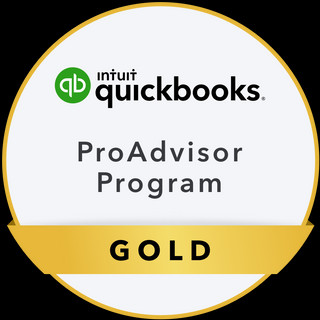
- Dec 22, 2023
- 9 min read
Updated: Aug 1
In the realm of legal practice, managing client funds ethically and in compliance with regulatory requirements is paramount. The Interest on Lawyers' Trust Accounts (IOLTA) system plays a crucial role in ensuring that client funds held in trust generate interest, with the proceeds contributing to legal aid programs. This guide provides lawyers with a comprehensive overview of IOLTA Trust accounting. Covering essential steps from setting up the IOLTA Trust Bank account to navigating deferred revenue and earned revenue transitions, this guide aims to assist legal professionals in maintaining accurate and compliant financial records. By following the principles of GAAP accrual accounting and adhering to state-specific regulations, lawyers can confidently navigate the intricacies of IOLTA Trust accounting while reinforcing their commitment to transparency and client financial protection. See IOLTA Litigation Summary for details.
Want to read more?
Subscribe to bookkeepingbusinessonline.com to keep reading this exclusive post.


